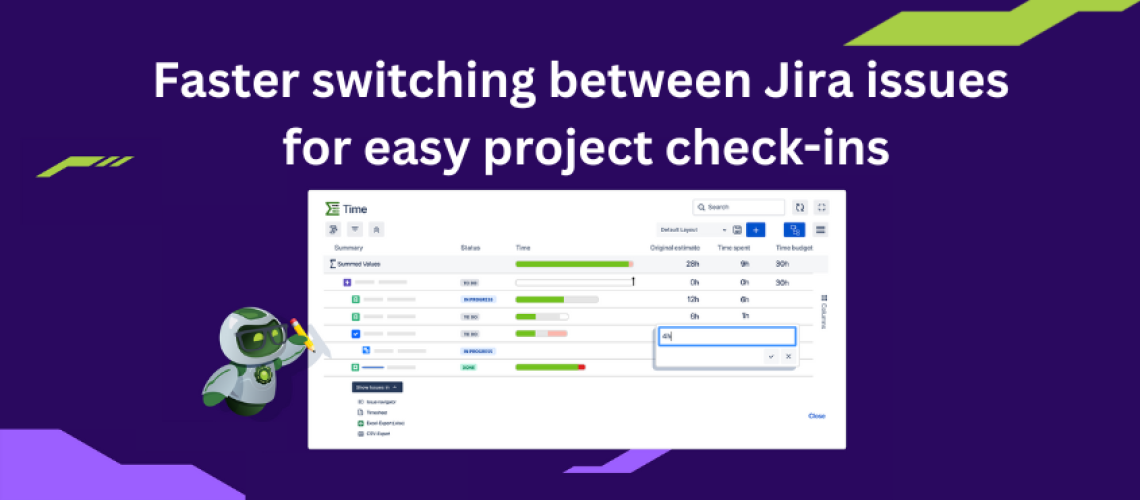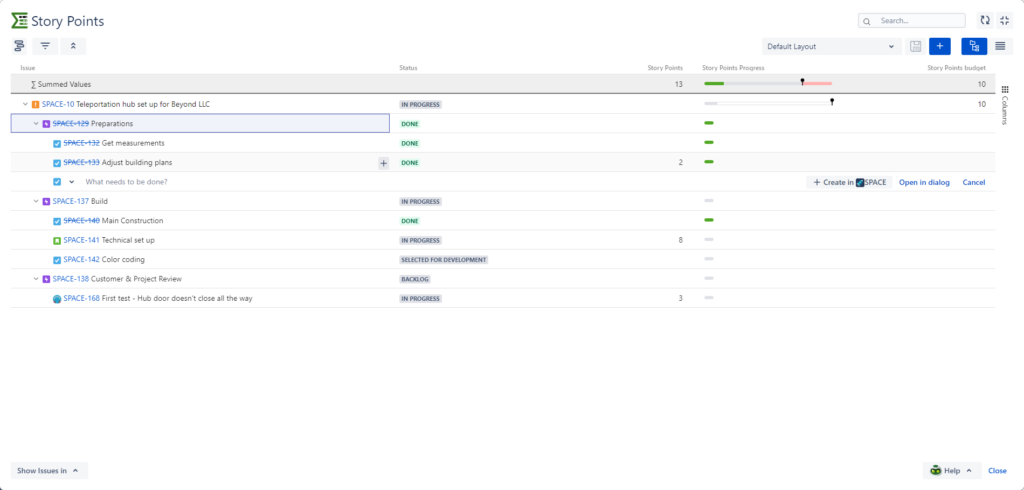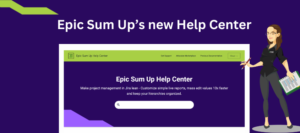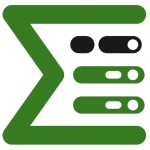Streamline project overview in Jira with easy navigation between issues
Do you struggle with high-level project overview in Jira for your projects? And then quickly finding where you need to dive into detail? Such high-level project reporting, navigation up and down your issue hierarchies and switching between projects usually take up a large share of your work day.
If you’re a manager responsible for multiple teams, checking in with their projects (and epics and stories) is often a time-consuming task. You need a high-level overview that gives a clear insight into the status of each project, with easy access to KPIs, especially budget stats, and potential blockers. And you need a way to quickly shift your focus from high level to detail when you need to.
However, switching between issues and navigating up and down your hierarchies typically involves a lot of clicks. And even then you’re not entirely sure you’ve got the big picture of project KPIs and any project blockers.
Why is a high-level project overview important?
One of the crucial aspects of successful project management is high-level project reporting, helping you make sure that projects are delivered on time and within budget. An overview of the project’s progress should highlight any potential issues or risks that could derail it.
High-level reporting involves tracking key performance indicators (KPIs), budgeting, and other metrics necessary for measuring a project’s health and progress.
The main reason why high-level project reporting is so important is that you get a clear picture of the overall state of the project. Here’s how it drives project success:
- By monitoring KPIs, managers can stay informed about whether projects are on track or falling behind.
- Regular budget updates can help identify areas where you need to trim costs or reallocate them to optimize resource usage.
- High-level project reporting helps prioritize tasks within a given project by providing visibility into which tasks have been completed and which ones still require attention.
Diving into detail
Another reason why high-level project reporting is essential is that it enables proactive management. By identifying potential problems early on, you can take corrective action before they escalate. This can help you minimize delays and keep projects moving forward smoothly.
You need an interactive high-level overview, one that allows you to deep dive into lower-level issues in Jira immediately. If you can’t identify issues with potential risks and address them quickly then that’s a blocker in itself. In other words, the more friction you have in this process the larger the risk.
I am well familiar with this challenge. As a manager at @APTIS GmbH, an Atlassian Marketplace and Solution Partner, I have often been in a situation where I have to keep an eye on more than 50 open projects. I needed a tool that ticks several boxes:
- Provides high-level project overviews in a single view,
- Tracks all our relevant metrics so that I can immediately identify risks, and
- Enables me to quickly dive down into detail, switching between issues and navigating up and down between parent and child issues quickly so that I can find and fix the source of the problem.
Today, our Epic Sum Up app helps me in this task. As it does for thousands of our customers – large enterprises and smaller teams alike.
Switching between the big picture and detailed views
Here’s how Epic Sum Up can help make high-level project overview more efficient with easy navigation between issues.
Our main multipurpose tool within Epic Sum Up is the Detail View Editor. It can display your projects – and entire hierarchies – with key metrics for each issue as well as summed up in the summary row. Check out the handy, color-coded progress bar.
Here’s how you can shape Detail View Editor for a more efficient high-level project overview.
- Display all your projects or initiatives in a single view or focus on a single issue and its child issues.
- Expand the structure to show the entire hierarchy.
- Choose which metrics are shown in columns so that you track only what really matters for your organization.
With Epic Sum Up versions 4.0 and newer, you can also navigate between parent and child issues quickly, with a single click. Check out the ‘Go to: [issue key]’ option in the drop down-menu shown in the image below. There’s a similar option to go back to the parent issue.
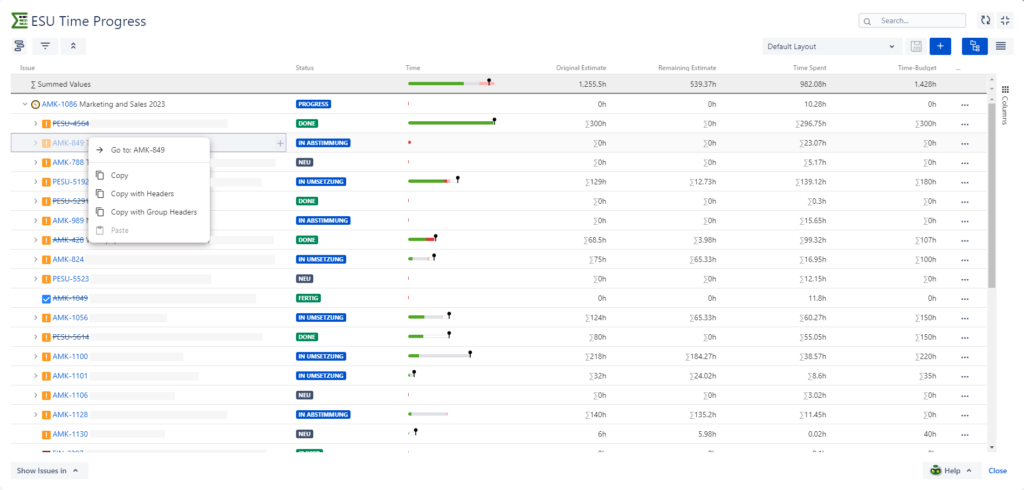
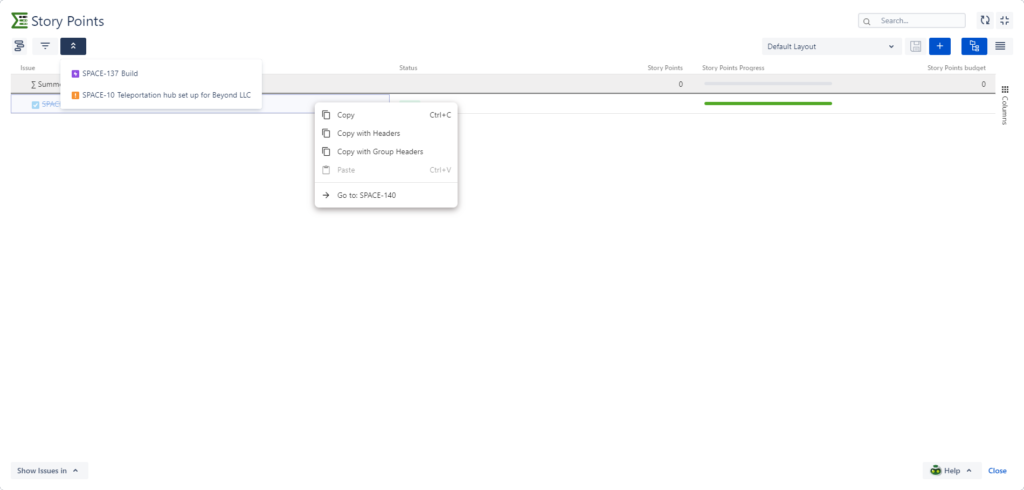
Read more about Detail View Editor features and customization options here.
For a closer look at Detail View Editor check out the videos below – the first one is for Data Center users, and the second one is for Cloud users.
By loading the video, you agree to YouTube's privacy policy.
Learn more
By loading the video, you agree to YouTube's privacy policy.
Learn more
If you think Epic Sum Up might be the right Jira addon for you, try it for free or book a demo.